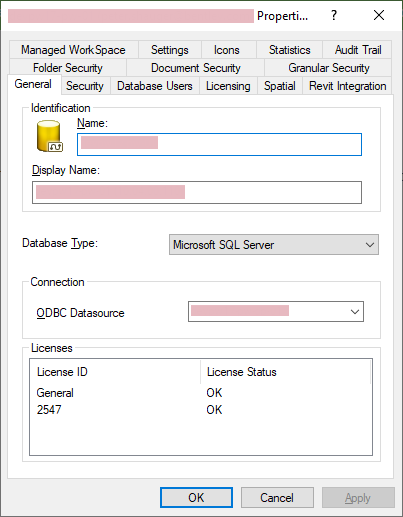To Change the Name or Display Name of a Datasource
The datasource's internal name and external display name are defined when the datasource is created. Use the steps below if you need to change either name, or to set a display name.
- Open the Datasource Properties dialog (right-click the datasource and select Properties).
-
On the
General tab:
- To change the internal name of the datasource, enter a new name in the Name field.
- To change the external display name of the datasource, enter a new name in the Display Name field.
If no display name is set (that is, if the Display Name field is empty), then users will see the name set in the Name field, plus the name of the computer on which the datasource's ProjectWise Integration Server is located: <servername>:<datasourcename>
-
Click
OK.